Control Measures
Configuration > Menu Planning > Control Measures
Control Measures are used for HACCP documentation of recipes.
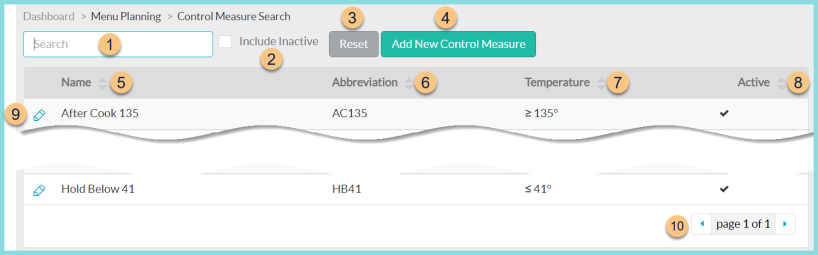
-
Search - search by name or abbreviation
-
Include Inactive - check to include inactivated control measures
-
Reset - click to reset search parameters
-
Add New Control Measure - click to add a new control measure
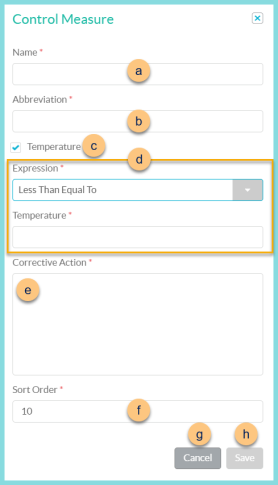
-
Name - enter control measure name
-
Abbreviation - enter control measure abbreviation to be displayed on the production record
-
Temperature - check to indicate that the control measure is a temperature
-
(temperature only) Expression - select the expression for the temperature control and enter the respective temperature(s)
Between - Enter minimum and maximum temperatures
Equal To - Enter temperature
Less Than - Enter temperature
Less Than Equal To - Enter temperature
Greater Than - Enter temperature
Greater Than Equal To - Enter temperature
-
Corrective Action - Enter the procedure to be followed if the control measure is not met
Note: If the control measure is a temperature and the requirement is not met, the Corrective Action message will appear upon recording the temperature in the Mobile Temperature module of the TITAN District Connect app or the Production Record module of the Portal
-
Sort Order - change sort order if needed
-
Cancel - click to return to Control Measures screen without saving changes
-
Save - click to save changes and return to control measures screen
-
-
Name - click to sort by control measure name
-
Abbreviation - click to sort by control measure abbreviation
-
Temperature - click to sort by temperature
-
Active - click to sort by active status
-
Pencil - click to view/edit existing control measure
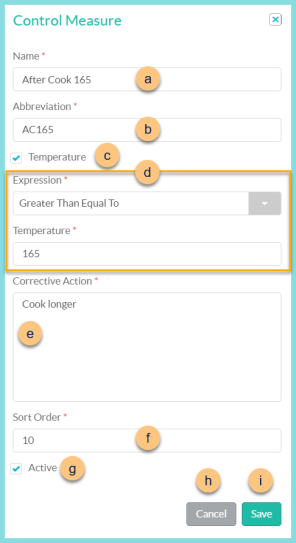
-
Name - enter control measure name
-
Abbreviation - enter control measure abbreviation to be displayed on the production record
-
Temperature - check to indicate that the control measure is a temperature
-
(temperature only) Expression - select the expression for the temperature control and enter the respective temperature(s)
Between - Enter minimum and maximum temperatures
Equal To - Enter temperature
Less Than - Enter temperature
Less Than Equal To - Enter temperature
Greater Than - Enter temperature
Greater Than Equal To - Enter temperature
-
Corrective Action - Enter the procedure to be followed if the control measure is not met
Note: If the control measure is a temperature and the requirement is not met, the Corrective Action message will appear upon recording the temperature in the Mobile Temperature module of the TITAN District Connect app or the Production Record module of the Portal
-
Sort Order - change sort order if needed
-
Active - toggle active status
-
Cancel - click to return to Control Measures screen without saving changes
-
Save - click to save changes and return to control measures screen
-
-
< > - click to scroll through pages
Default Control Measures (as of 1/18/2023):
-
Hot Holding
-
Cold Holding
-
After Cook 165
-
After Cook 145
-
End of Service Hot
-
End of Service Cold
Example Control Measures
| Name | Abbreviation | Temperature | Corrective Action |
|---|---|---|---|
| After Cook 165 | AC165 | ≥ 165° | Continue cooking until ≥ 165° |
| Hot Holding | HH140 | ≥ 140° | Reheat to 165° |
| Cold Holding | CH40 | ≤ 41° | Quick chill |
| End of Service Hot | ESH | ≥ 140° | Discard |
| Change Cutting Board | CCB | n/a | Discard items prepared on unchanged cutting board |
| Change Gloves | CG | n/a | Discard items prepared with unchanged gloves |